[Human Written] Let’s dive into the world of GE remote codes and figure out why they’re the unsung heroes of your living room—Have you ever wondered how one little remote can boss around your TV, DVD player, and cable box like a tech wizard? That’s right—those magical little numbers called GE remote codes make it all happen. If you’ve got a GE universal remote sitting on your coffee table, you’re in for a treat. This article digs deep into these codes, how they work, and why they’re your ticket to a clutter-free, stress-free entertainment experience. Ready to become the master of your gadgets? Let’s get started!
What Exactly Are GE Remote Codes?
Picture this: you’re juggling three remotes—one for the TV, one for the DVD player, and one for who-knows-what-else. Sound familiar? GE remote codes swoop in to save the day. These are specific number sequences designed to sync your GE universal remote with almost any electronic device. Each code matches a unique infrared (IR) signal that your device understands. Think of it like a secret handshake between your remote and your TV—they’re best buddies once they connect.
But here’s the fun part: every brand and model has its code. Samsung TVs don’t speak the same language as Sony DVD players, and GE remote codes are the translators that bridge the gap. Whether you’re flipping channels or cranking up the volume, these codes ensure your remote knows exactly who’s listening.
Where Do You Find These Mysterious GE Remote Codes?
You’re probably wondering, “Okay, cool, but where do I get these codes?” Don’t worry—hunting down GE remote codes is more straightforward than finding the TV remote in the couch cushions. Here’s your treasure map:
- The Code List Booklet: If you still have the packaging from your GE universal remote, check inside. Most come with a handy booklet listing GE remote codes for many devices. It’s like the instruction manual for world domination over your entertainment system.
- Online Goldmines: Lost the booklet? No problem! The Jasco website (yep, they’re the folks who make GE remotes) has you covered. Head to their support page, punch in your remote model, and voilà—codes galore. Other sites like WikiHow also dish out step-by-step guides and code lists.
- Battery Compartment Clue: Flip open your remote’s battery compartment. Sometimes, a little sticker inside spills the beans on your remote’s code list version (like CL3, CL4, or CL5). Match that version to the correct codes, and you’re golden.
Finding the correct code is like solving a fun little puzzle. Once you’ve mastered it, you’re ready to take charge.

How Do You Use GE Remote Codes to Program Your Remote?
So, you’ve tracked down your GE remote codes. Now what? Programming your GE universal remote is a breeze if you follow these steps. Grab your remote, and let’s do this together:
- Power Up: Turn on the device you want to control, such as your TV or DVD player. Make sure it’s awake and ready to listen.
- Enter Setup Mode: Find the “Setup” button on your remote (sometimes it’s labeled “Code Search”). Press and hold it until a little red light blinks or stays on. That’s your signal—it’s gone time!
- Pick Your Device: Press the button for the device you’re programming—TV, DVD, AUX, whatever. The light might blink once, letting you know it’s locked in.
- Punch in the Code: Using the number pad, type in the GE remote code you found. If it’s correct, the red light turns off. If it blinks or flashes, try the following code on your list.
- Test It Out: Point the remote at your device and hit the power button. Does it shut off? Congrats—you’ve nailed it! Try the volume or channels to make sure everything’s working.
What if the code doesn’t work? Don’t sweat it. Most brands have multiple GE remote codes, so keep testing until you strike gold. It’s like a game of trial and error with a big payoff.
What’s This Code Search Function Everyone’s Talking About?
Here’s where things get even more exciting. Can’t find the correct GE remote code? Your GE universal remote has a superpower: the code search function. This nifty feature lets the remote hunt through its database to find the perfect match—no code list required. Curious how it works? Check this out:
- Turn on your device.
- Hold down the “Setup” button until the red light stays on.
- Press the device button (like “TV”).
- Point the remote at your device and repeatedly press the “Power” button. The remote will send out different codes one by one.
- When your device turns off, hit “Enter” or “OK” to lock in the code. Done!
It’s like letting your remote play detective. Sure, it might take a minute or two, but it’s a lifesaver when the booklet’s missing or the codes aren’t clicking.
Why Do GE Remote Codes Matter So Much?
Let’s get real for a second. Why should you care about GE remote codes? Because they’re the key to simplifying your life. Imagine kicking back on the couch with one remote instead of a pile of them. No more digging through cushions or yelling, “Where’s the DVD remote?!” GE remote codes turn chaos into control.
Plus, they’re eco-friendly. By using one universal remote, you’re cutting down on the plastic and batteries needed for multiple controllers. It’s a small win for the planet and a big win for your sanity. Who doesn’t love that?
Are There Any Tricks to Make GE Remote Codes Work Better?
Absolutely! Here are some pro tips to level up your GE remote codes game:
- Check the Version: Remotes come in different flavors (CL3, CL4, CL5, etc.). Match your remote’s version to the correct code list for smoother sailing.
- Fresh Batteries: Weak batteries can mess with programming. Pop in some new ones before you start.
- Test All Functions: Some codes handle only basic stuff like power and volume. If the menu button is dead, try another code for full control.
- Jasco’s Your Friend: When in doubt, visit Jasco’s support site. They have the latest GE remote codes and troubleshooting goodies.
These little hacks make the process feel less like a chore and more like a fun tech adventure.
Biography Table of GE Remote Codes
Want the full scoop on GE remote codes? Here’s a detailed breakdown in a handy table:
| Aspect | Details |
|---|---|
| What Are They? | Numeric codes that sync GE universal remotes with devices via infrared signals. |
| Purpose | Control multiple devices (TVs, DVD players, cable boxes, etc.) with one remote. |
| Who Makes Them? | Jasco, the company behind GE-branded universal remotes. |
| Code Length | Usually 3 or 4 digits, depending on the remote model. |
| Where to Find Them? | Code list booklet, Jasco website, battery compartment sticker, or online resources like WikiHow. |
| How to Use Them? | Enter via Setup mode or use the code search function on the remote. |
| Supported Devices | TVs, DVD players, Blu-ray players, cable/satellite boxes, sound systems, and more. |
| Versions | V1, V2, V3, V4, V5, CL3, CL4, CL5, CL6—check your remote for the right one. |
| Eco-Friendly Bonus | Reduces the need for multiple remotes, cutting down on waste. |
| Fun Fact | Some remotes can control up to 8 devices with the right GE remote codes! |
This table’s your cheat sheet to everything GE remote codes. Bookmark it for your next programming session!
Can GE Remote Codes Fail You?
Let’s be honest—no tech is perfect. What happens if your GE remote codes don’t work? First, don’t panic. It’s usually an easy fix. Maybe the code is wrong for your device model—brands like Samsung or LG often have a dozen codes to try. Or perhaps your remote’s version (say, CL5) doesn’t match the code list you’re using.
If all else fails, the code search function is your trusty sidekick. And if that flops? Jasco’s support team is just a click away with updated GE remote codes and advice. You’re never stuck for long.
How Do GE Remote Codes Stack Up Against Other Brands?
How do GE remote codes compare to the competition? Unlike some universal remotes that lean on apps or Wi-Fi, GE keeps it classic with IR signals and simple codes. Brands like Logitech Harmony might offer fancier setups, but GE wins on simplicity and affordability. No apps, no fuss—punch in those GE remote codes and roll.
The trade-off? GE remotes won’t work with radio-frequency devices (like some Roku sticks), but they’re champs for most standard gear—TVs, DVDs, and cable boxes.

Ready to Rule Your Devices with GE Remote Codes?
By now, you’re practically an expert on GE remote codes. You know what they are, where to find them, and how to wield them like a pro. So, what’s stopping you? Grab that GE universal remote, hunt down those codes, and take control of your entertainment kingdom. Whether binge-watching your favorite show or popping in a DVD, GE remote codes make it effortless.
Got questions? Hit up Jasco’s site or test that code search trick. Either way, you’ll enjoy a cleaner coffee table and a happier you. Let’s hear it—how will you use your newfound GE remote codes powers tonight?











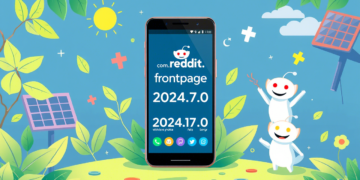



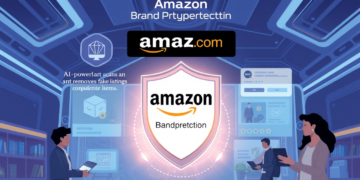











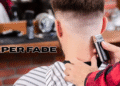


Comments 1